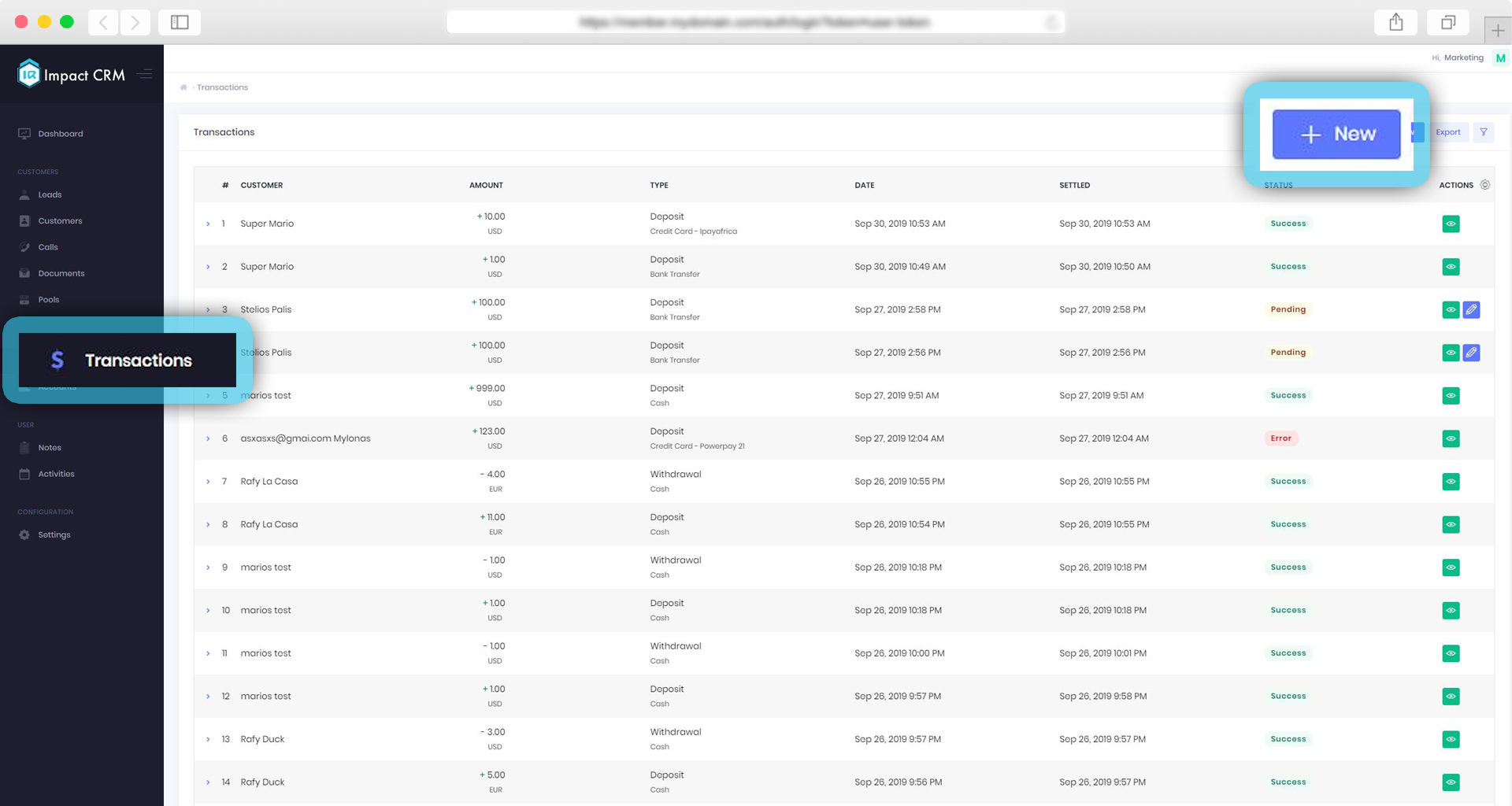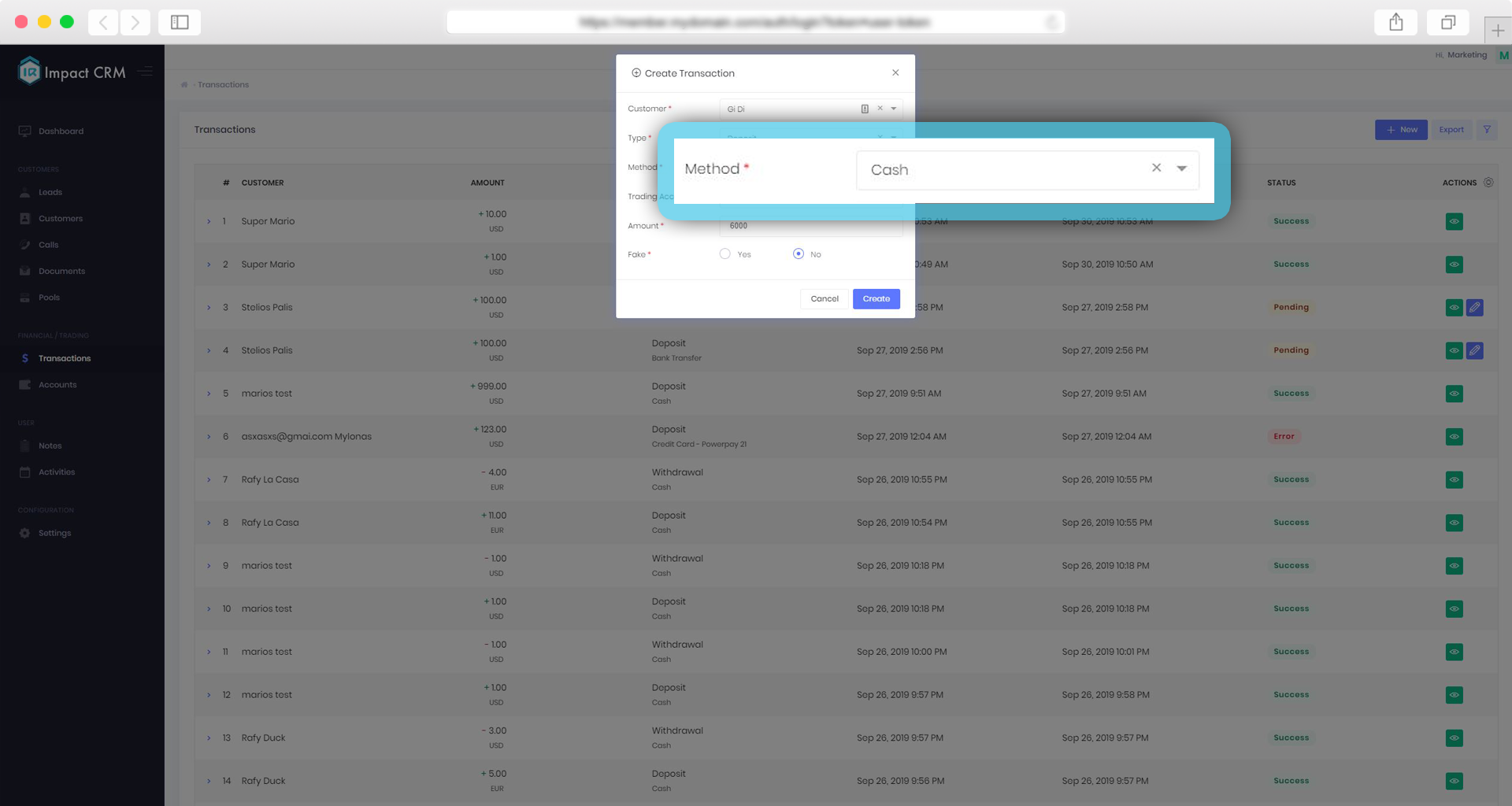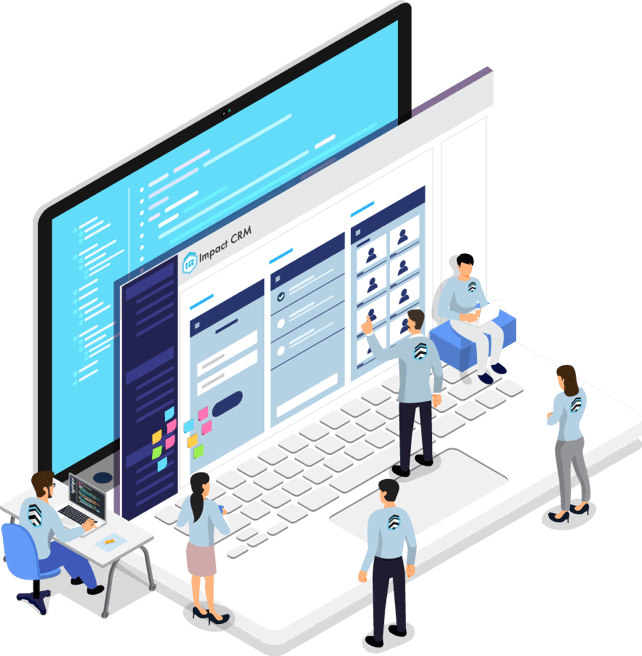Every update we make improves how you work, and the service Impact CRM provides
Overview
The latest updates bring end users new features to more efficiently manage customers in the members area. From a single pop-up a user can see the verification status of a customer and other critical information. Additionally, phone number validation and configuration of phone number visibility is now simpler and more efficient. Leverage setting, custom password setting and footer content setting has also been simplified with the additional new features. Discover how to set the duration of a Demo account, automate trading account creation and receive reminders to update currency rates. The latest features also enable custom HTML forms for verification and cash payments.
1. Members area client status
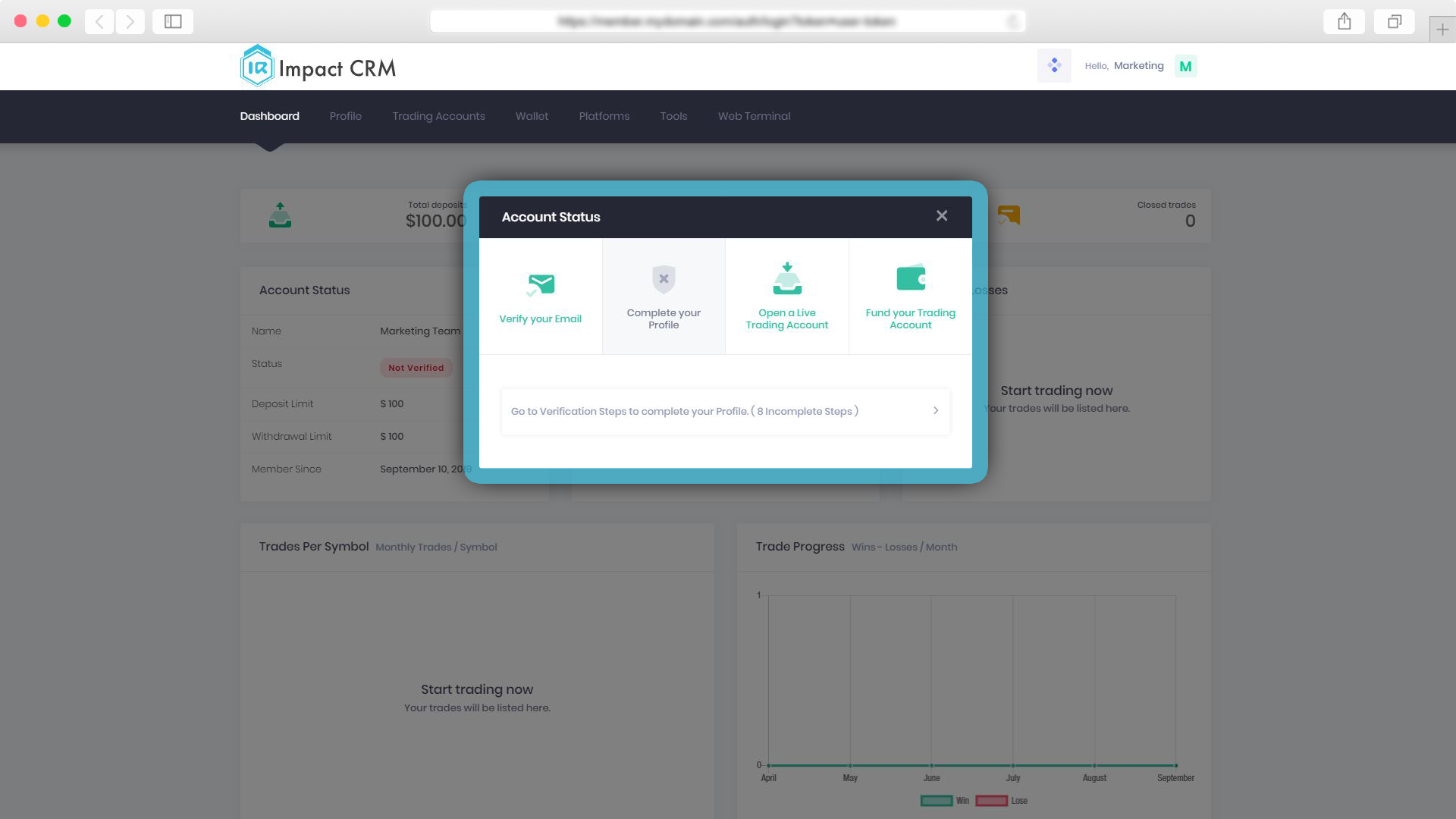
This pop-up reveals information about customers including email verification status, user verification status, if a trading account has been opened and whether a deposit has been made.
This pop-up will not be shown again if the client has completed all the actions.
2. Phone numbers
All valid phone numbers will appear with a green dot in the admin area. Numbers that are not valid will appear red.
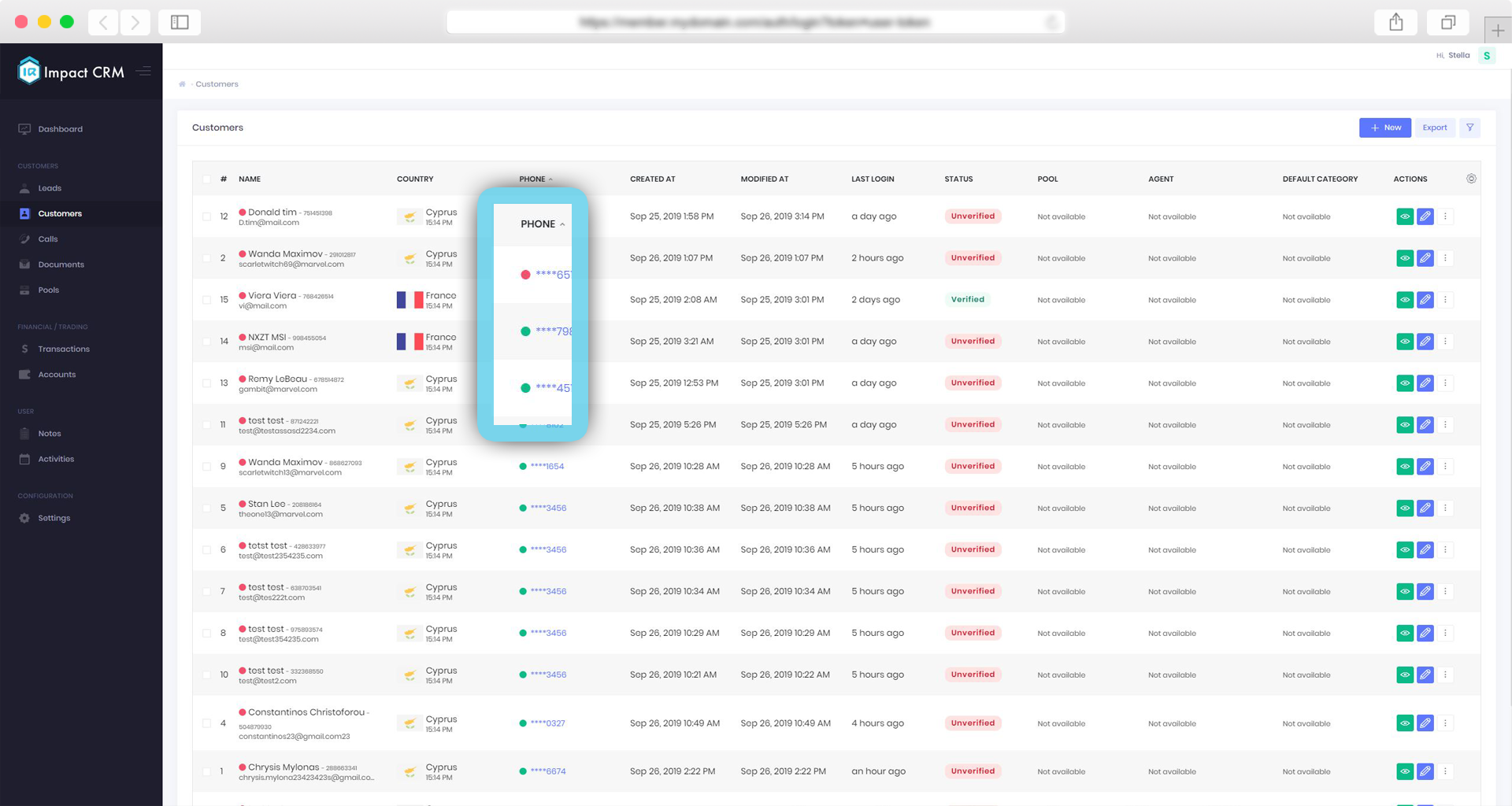 To set each telephone number as unique to each customer account. To activate go to > Settings > Customers and enable the “customer phone numbers must be unique” option.
To set each telephone number as unique to each customer account. To activate go to > Settings > Customers and enable the “customer phone numbers must be unique” option.
Please note that this setting will not affect existing numbers. They will have to be manually updated.
3. Hide phone number
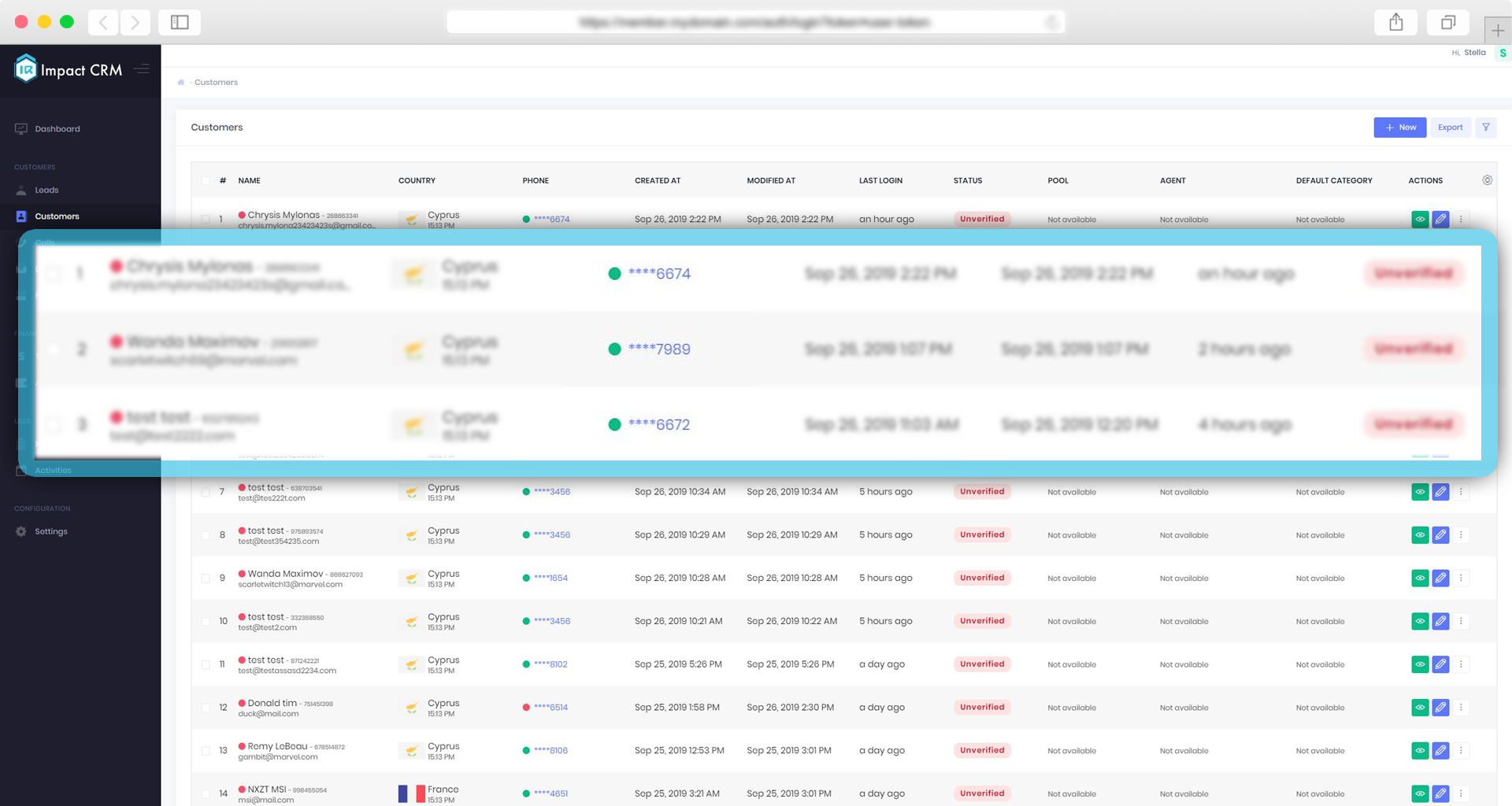 To partially hide phone numbers so that only the last four digits are visible to users, go to > Settings > User management > Role that the user has > Permissions > enable Security > View Phone Numbers.
To partially hide phone numbers so that only the last four digits are visible to users, go to > Settings > User management > Role that the user has > Permissions > enable Security > View Phone Numbers.
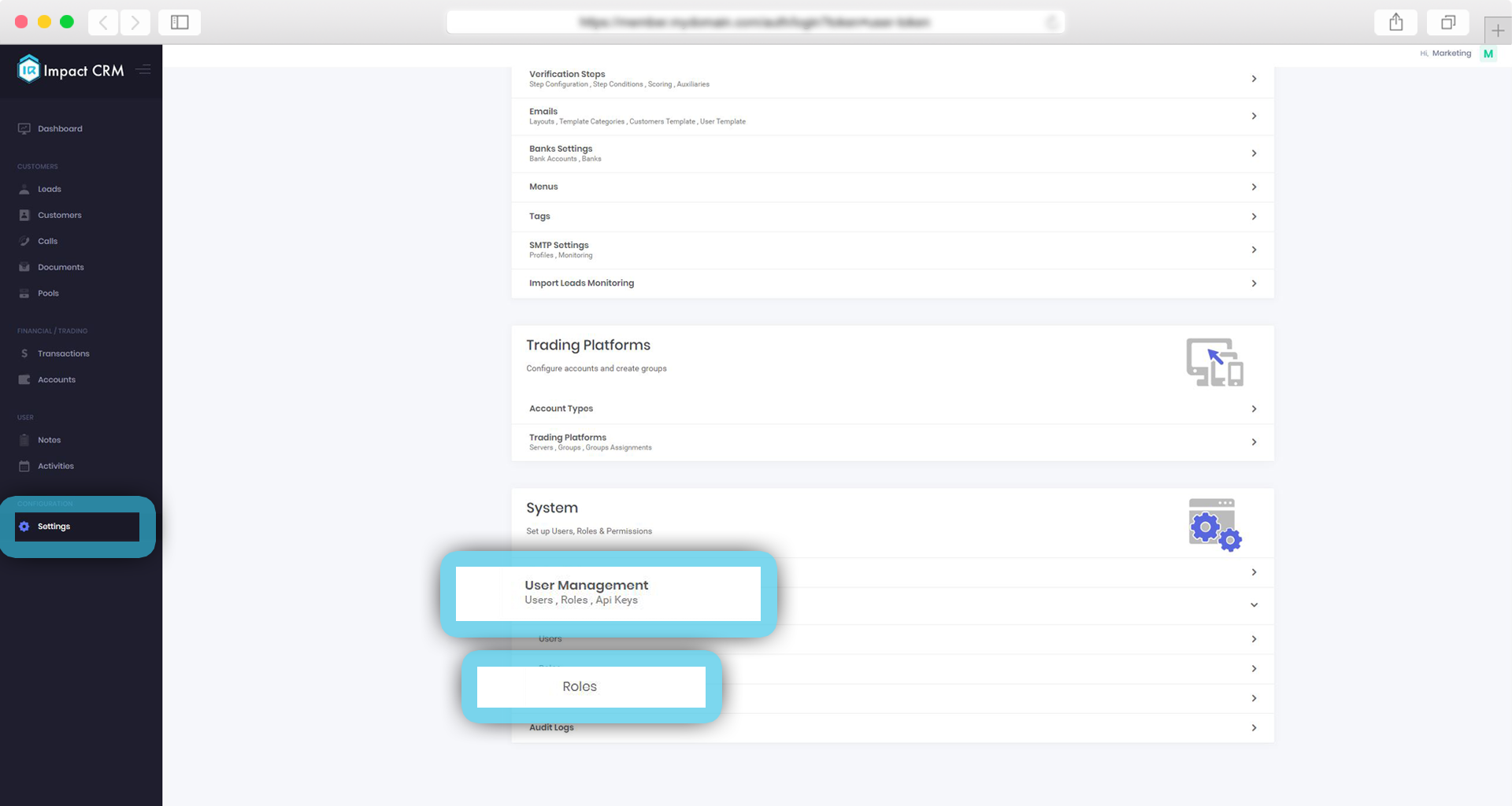
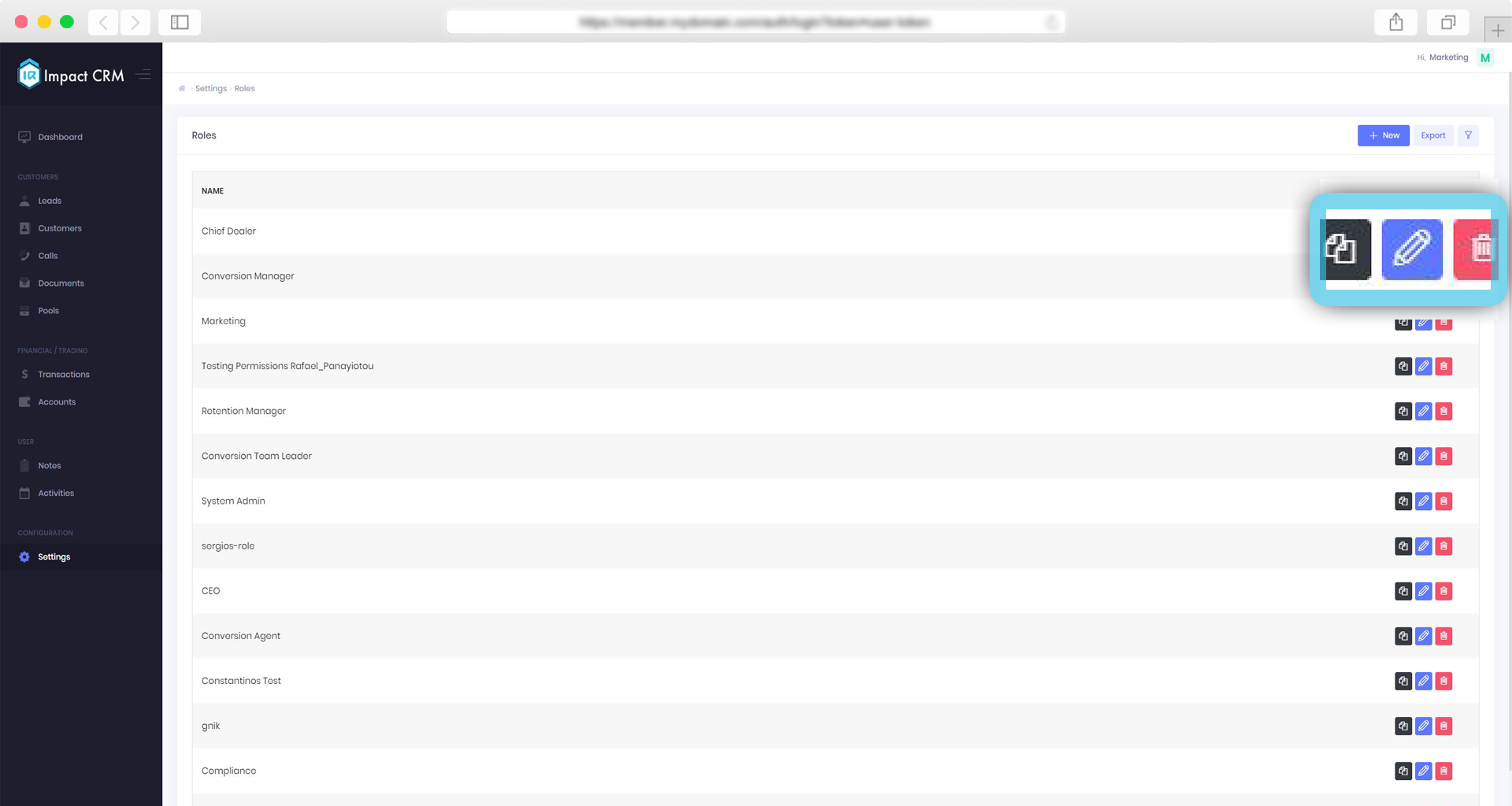
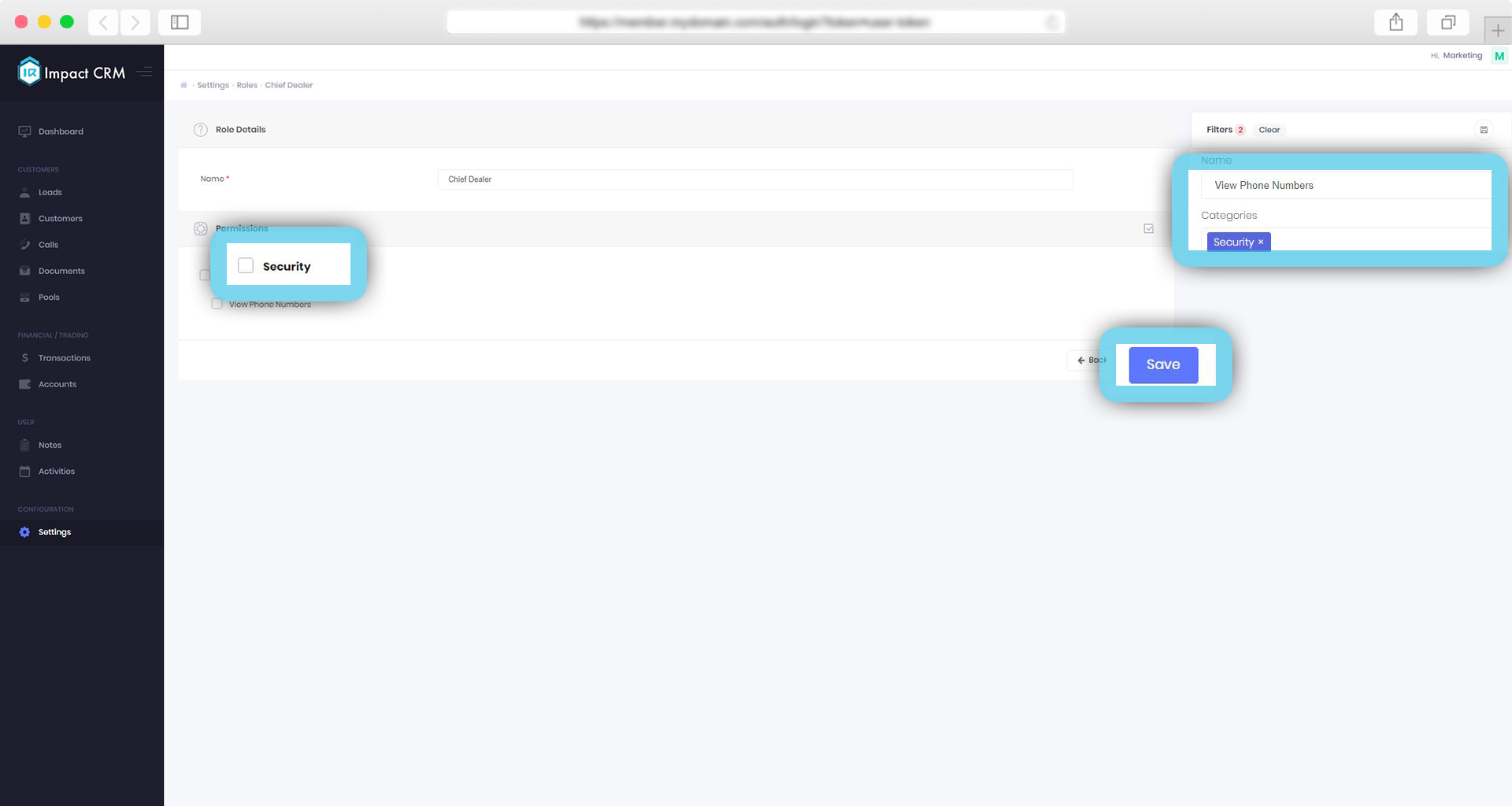
4. Leverage setting
To allow customers to set their trading account leverage you must enable a setting in the Admin area.
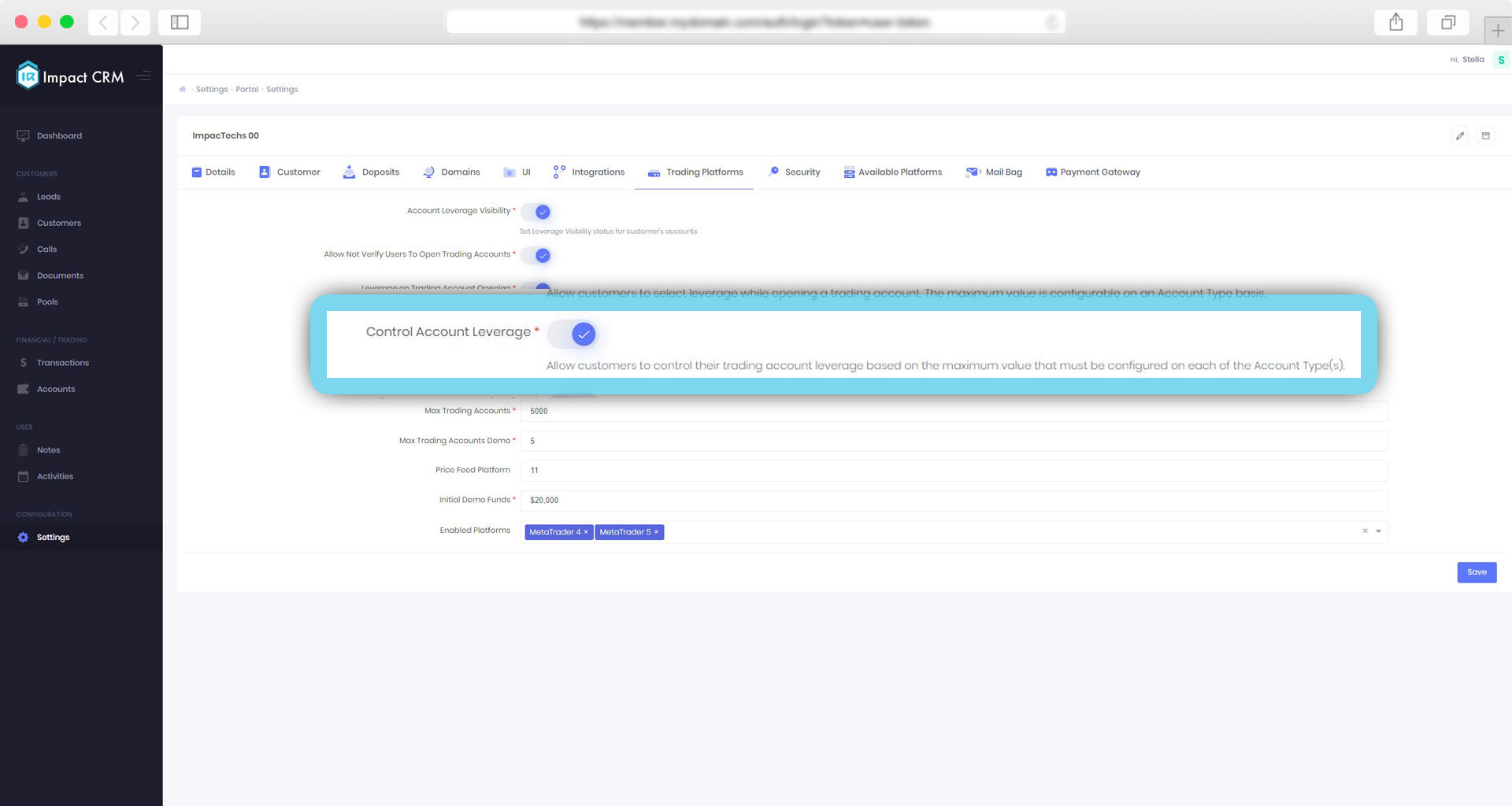
Go to Settings in the Admin area, open Portal settings > Trading Platforms > Control Account Leverage and then Save.
The maximum leverage is set on Account Types. To update the maximum leverage, open Portal settings > Account Types > Edit, set the desired value and click Save.
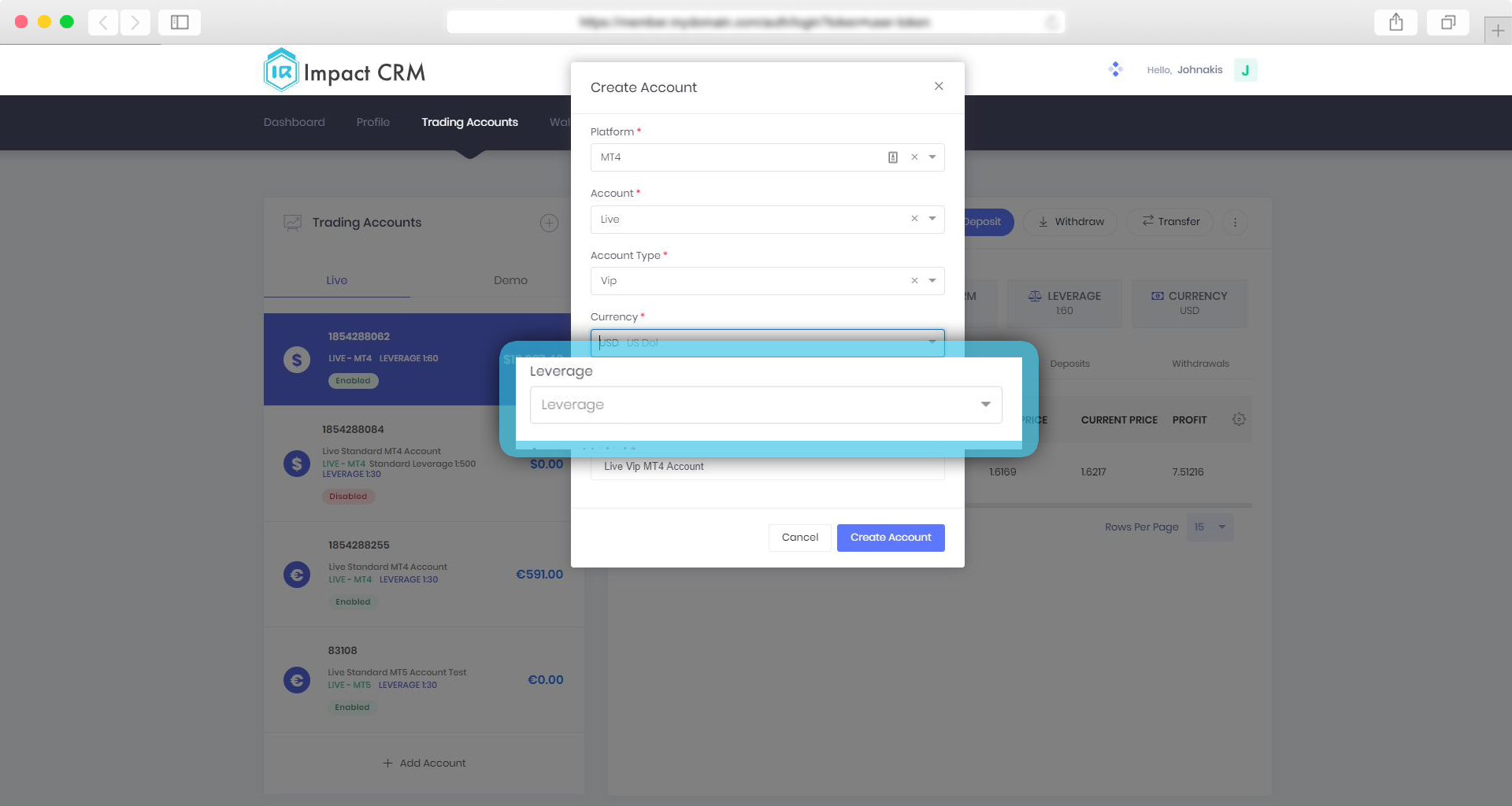
5. Custom password
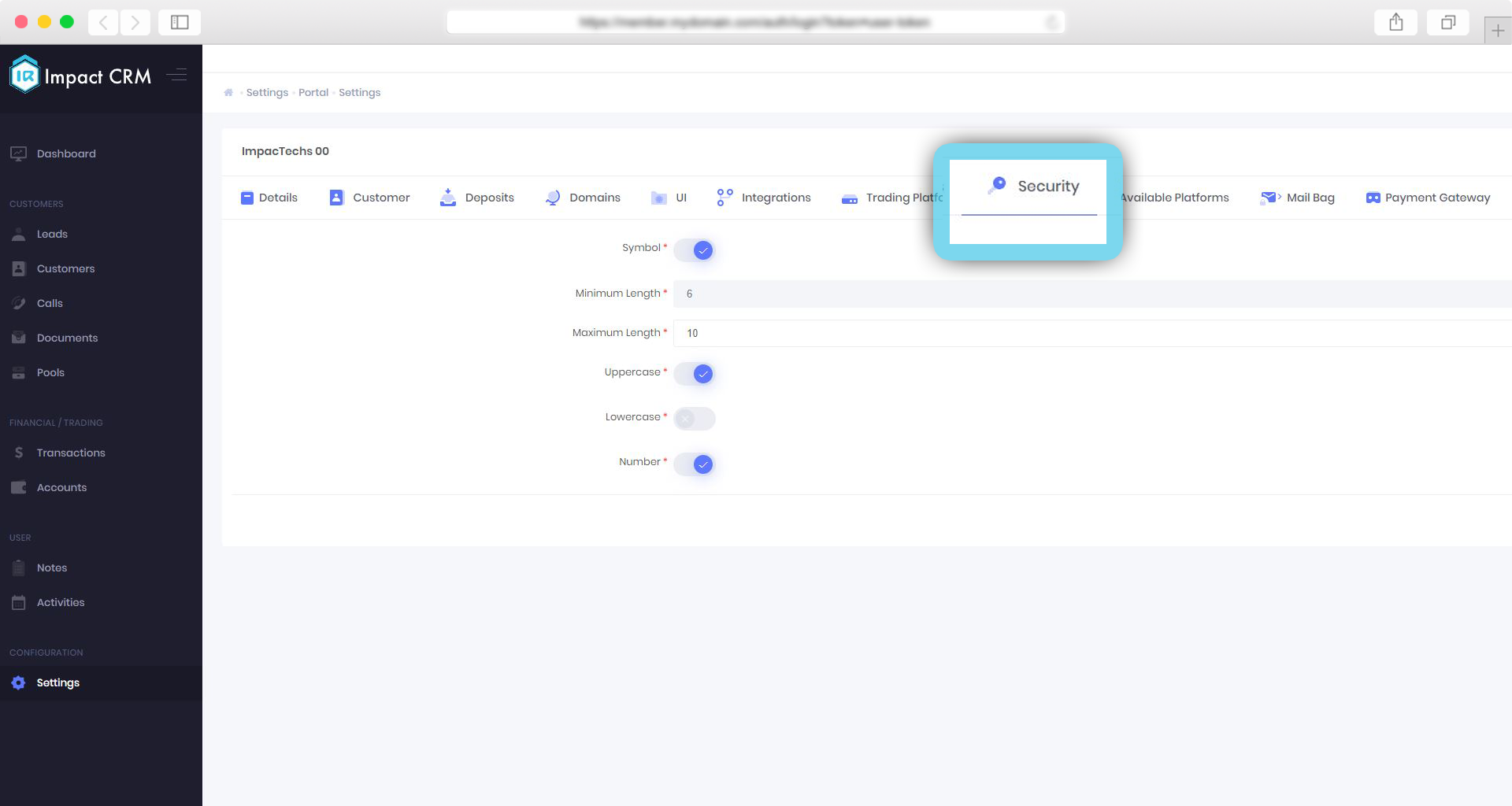
It is now possible to set the password security level for the Admin and Members area. This additional security functionality will apply to:
Admin area
- Create a customer
- Convert lead to a customer
- Create a user
- Update user
- Reset user password
- Change user password
Members area
- Change Password
- Register
- Reset password
- Public customer API
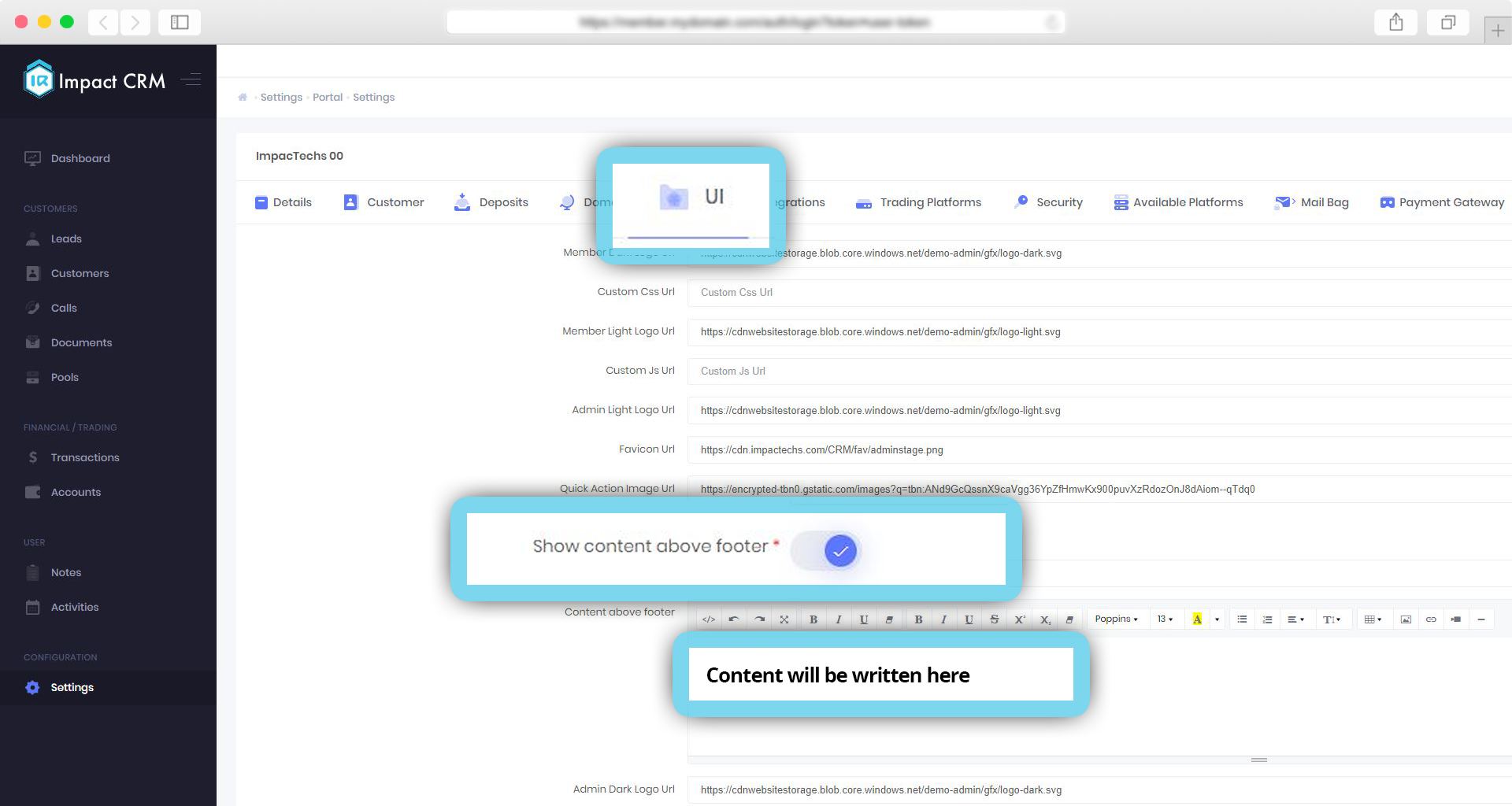
To set static content in a footer, go to Admin > Settings > Portal settings > UI > enable Show Footer Top Content then add the desired content into the text box below.
It will then appear as displayed in the example below.
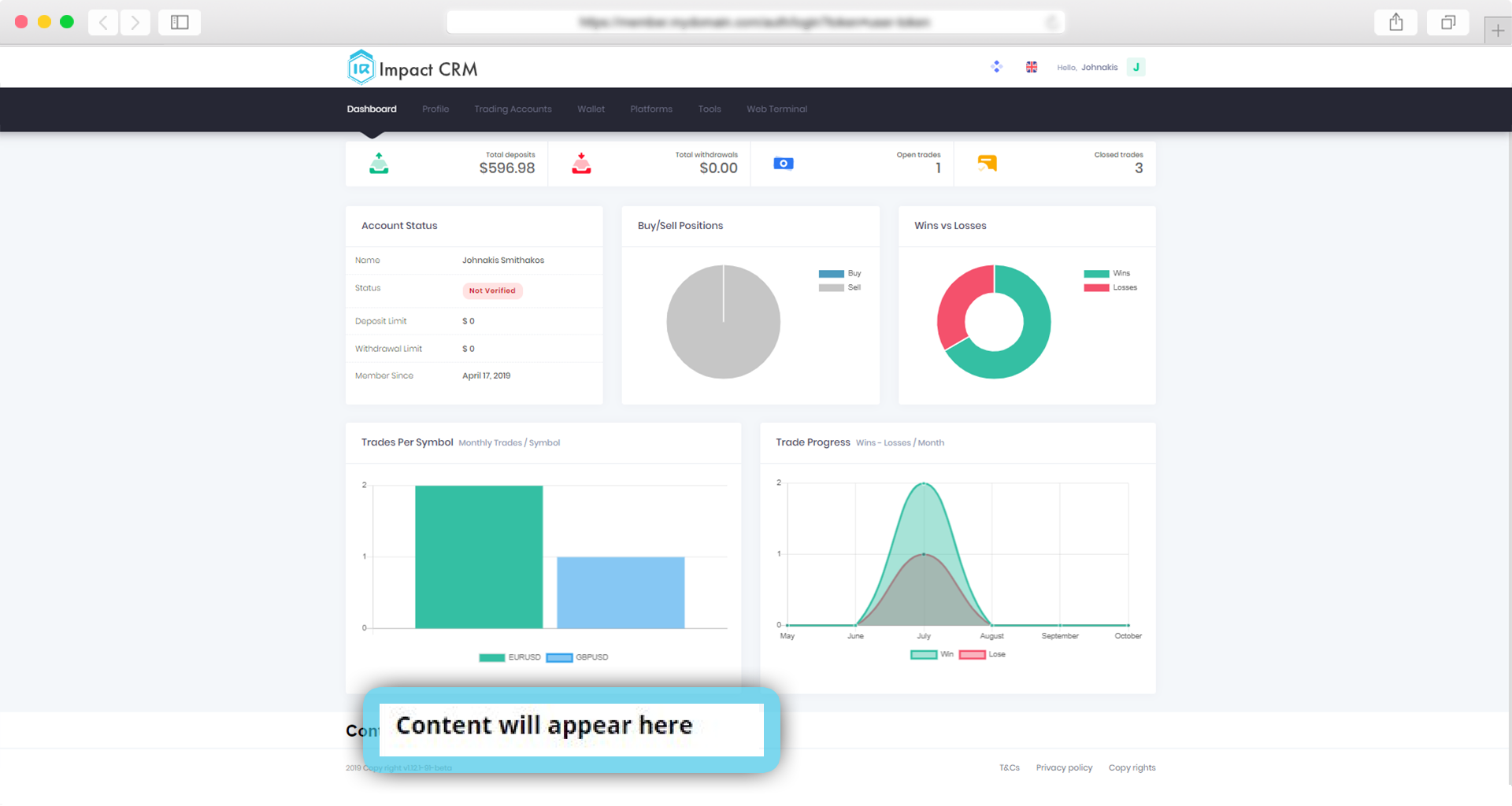
7. Demo account duration
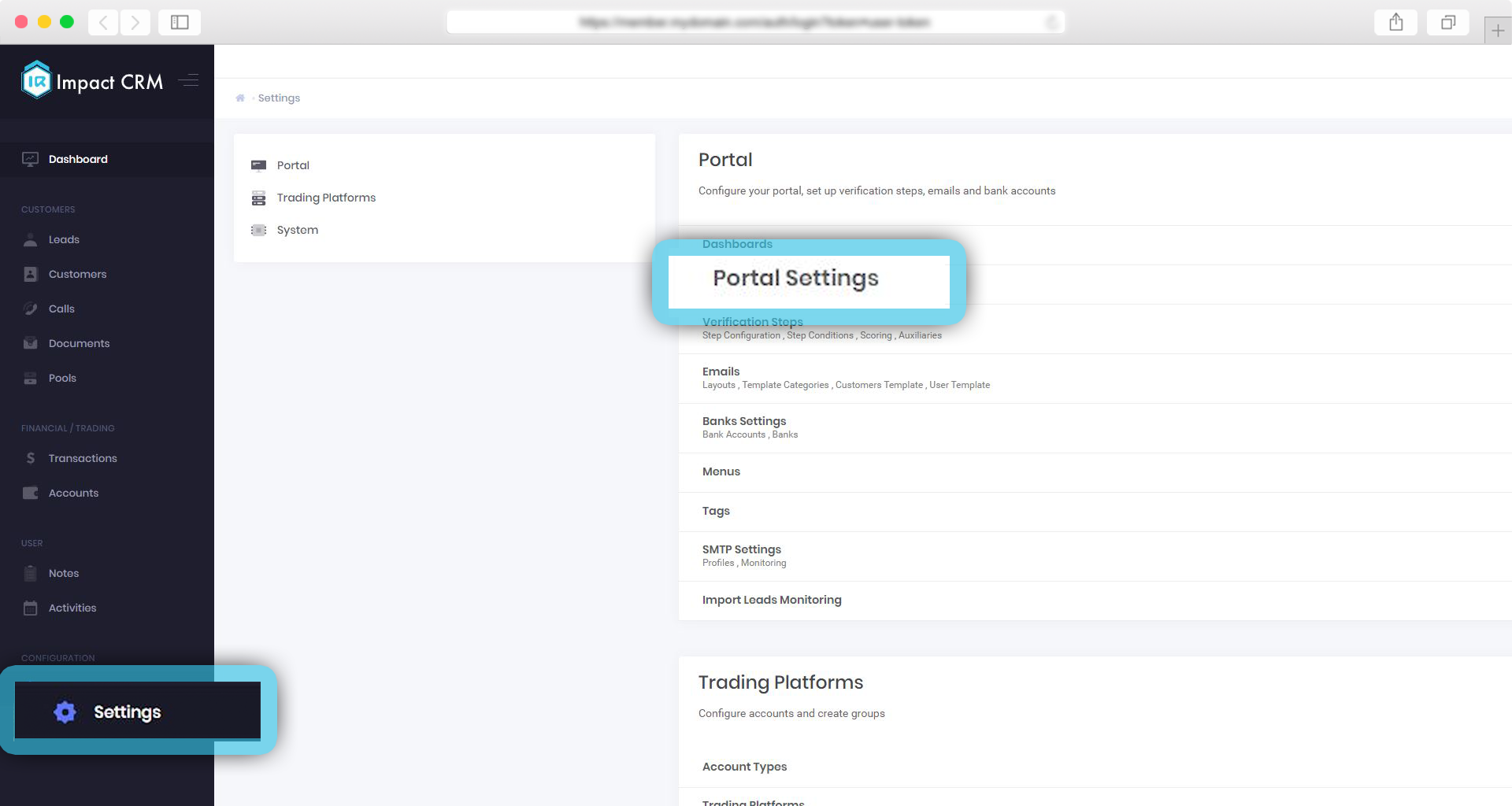
An expiry date can be set for demo trading accounts if required. By default, this feature is disabled. Please note that an expiration date needs to be set to enable this feature.
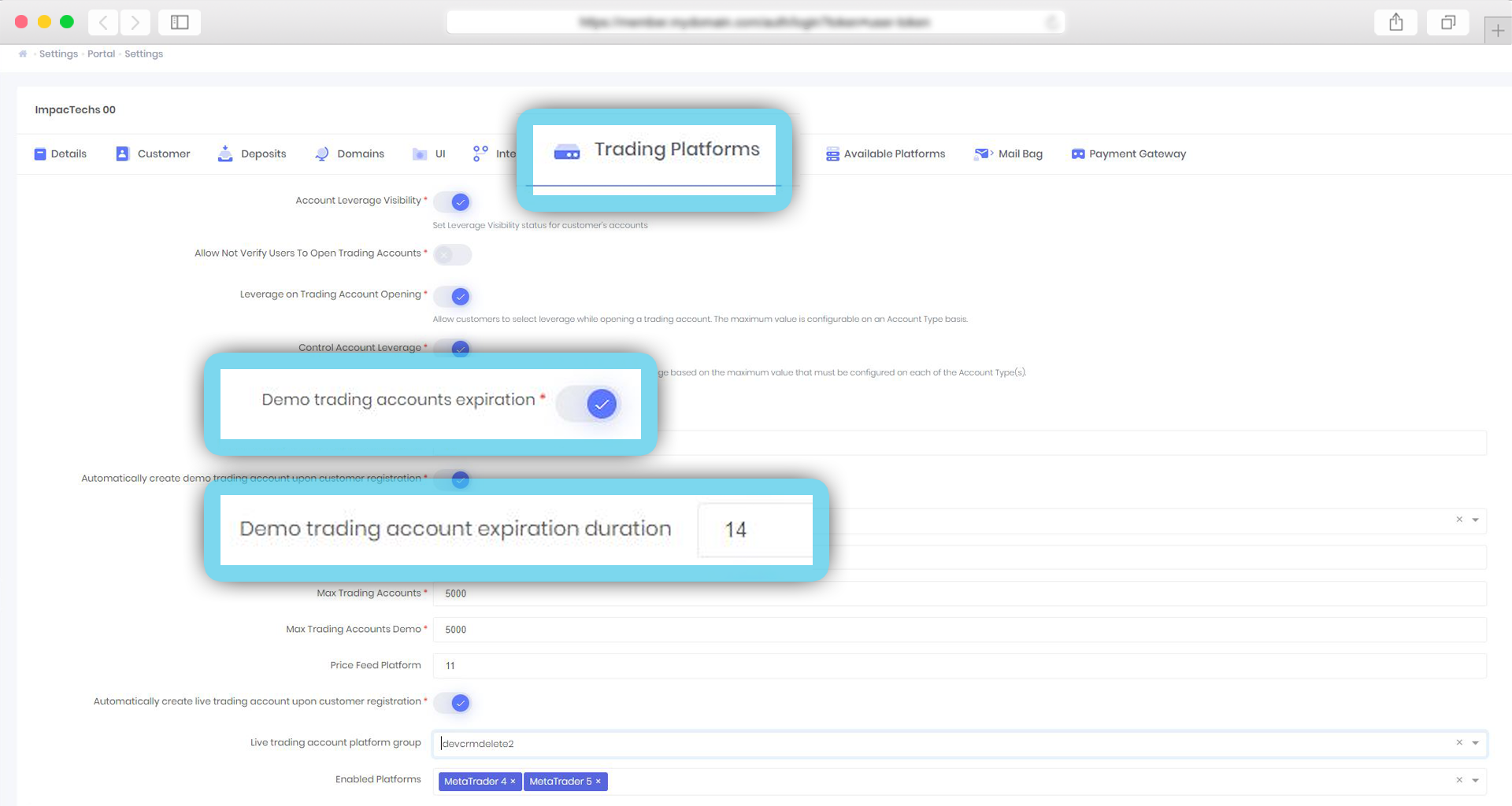
8. Automatic Trading Account creation
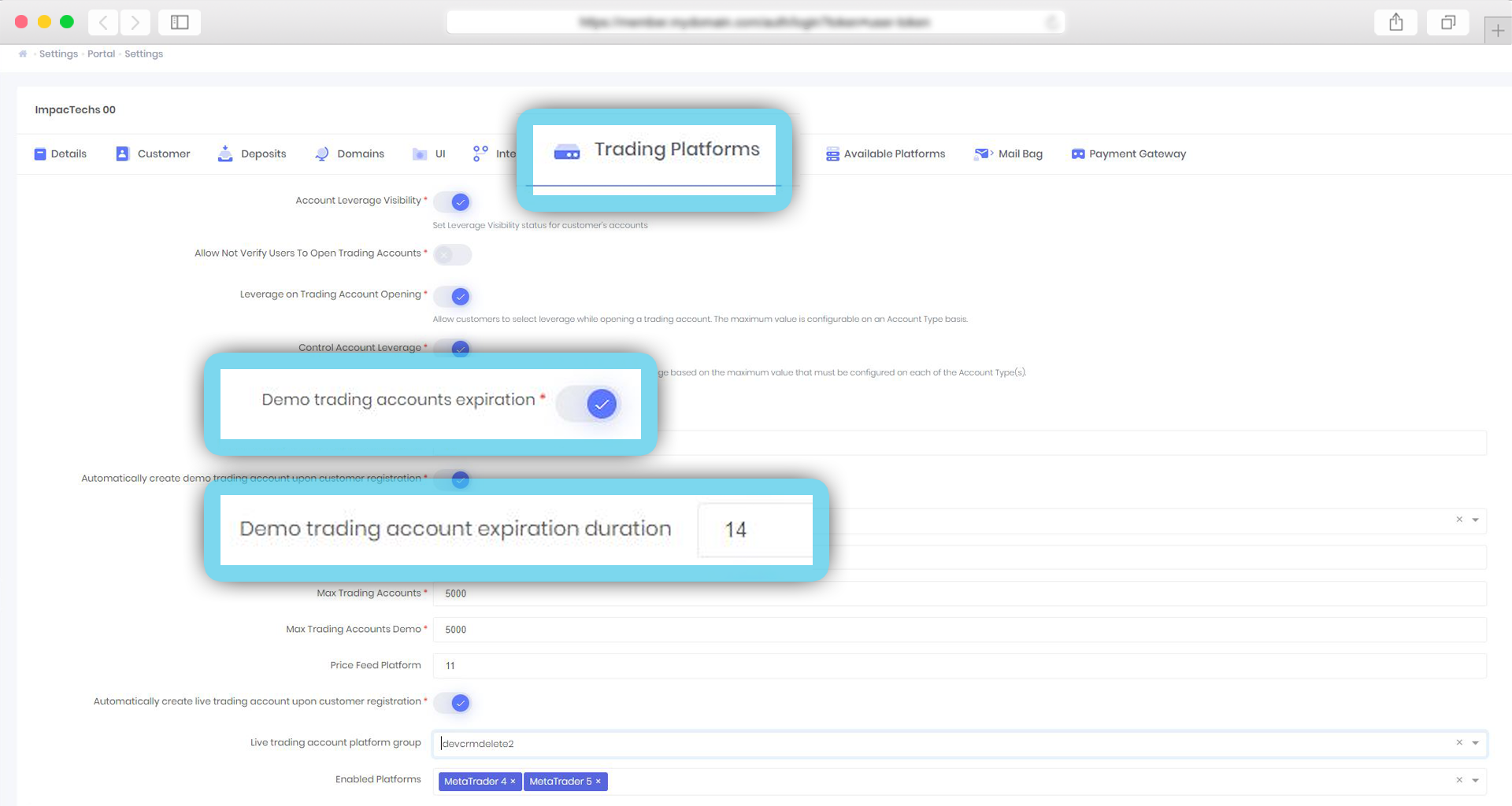
When a customer registers he/she is automatically given the option to select a demo and/or live trading accounts. By default, this feature is disabled.
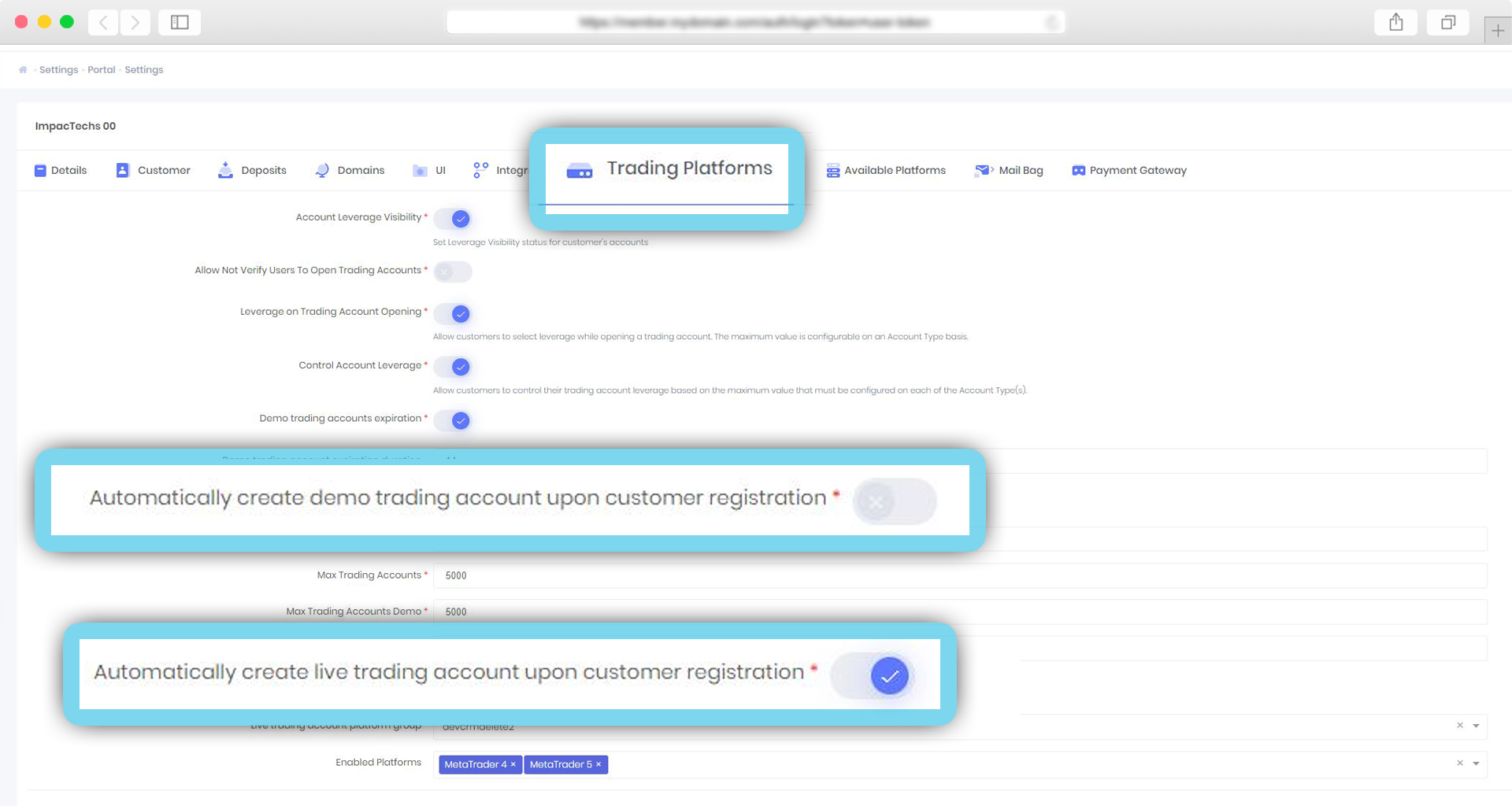
When this feature is enabled a demo and/or live account is created for every customer after these operations:
- Customer creation (via CRM Admin area)
- Convert lead to customer (via CRM Admin area)
- Customer registration (via CRM Members area)
9. Update currency rates
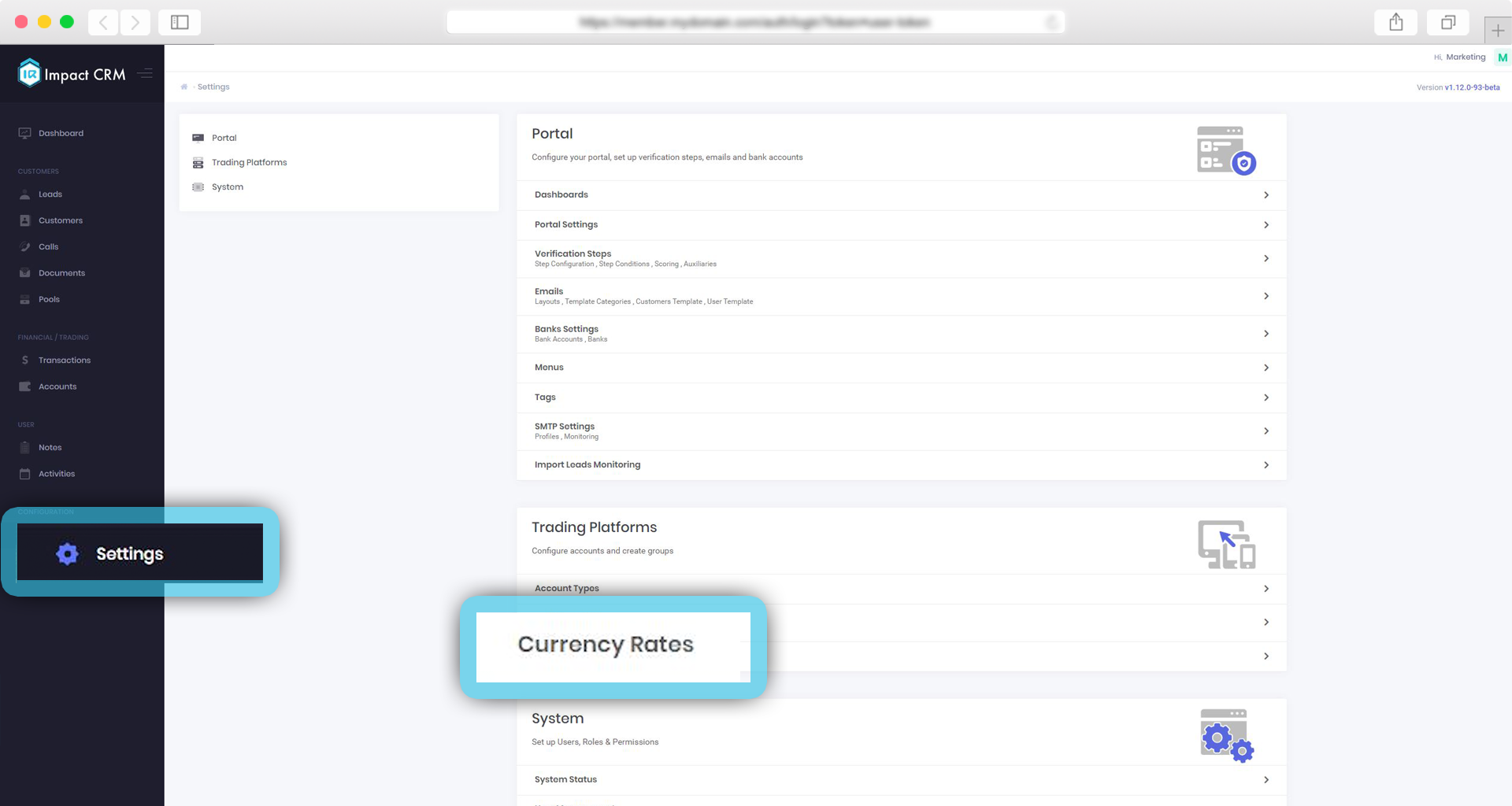
Set the currency exchange rate through the CRM or a 3rd party service and send a notification email to remind to update the rate when it hasn’t been updated.
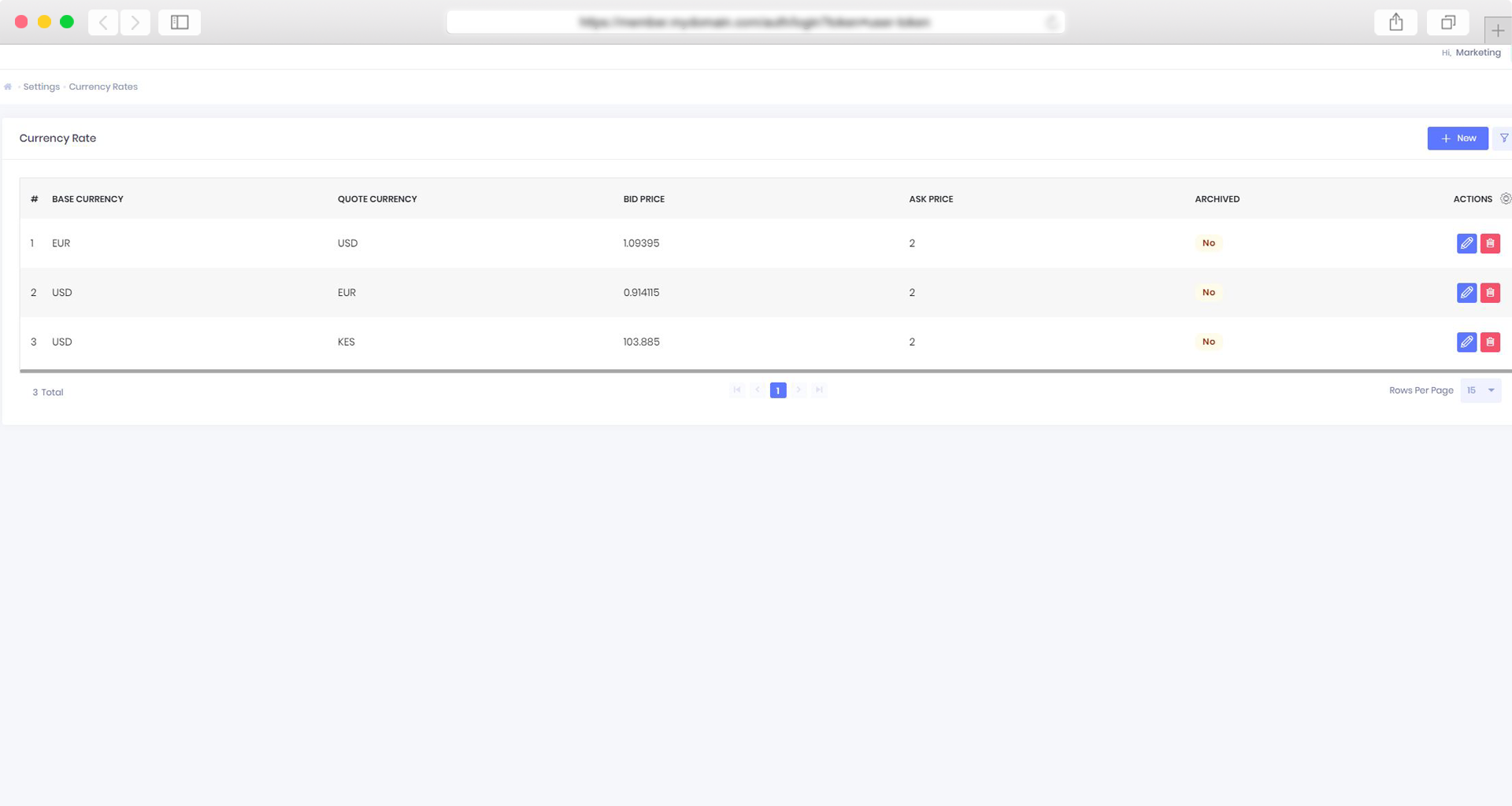
Once the exchange rate has been updated the date can be changed to indicate when the last update was made.
Note that Permission needs to be granted to see this feature.
10. To use custom HTML forms for verification steps
Follow the steps below for selecting custom HTML forms during verification.
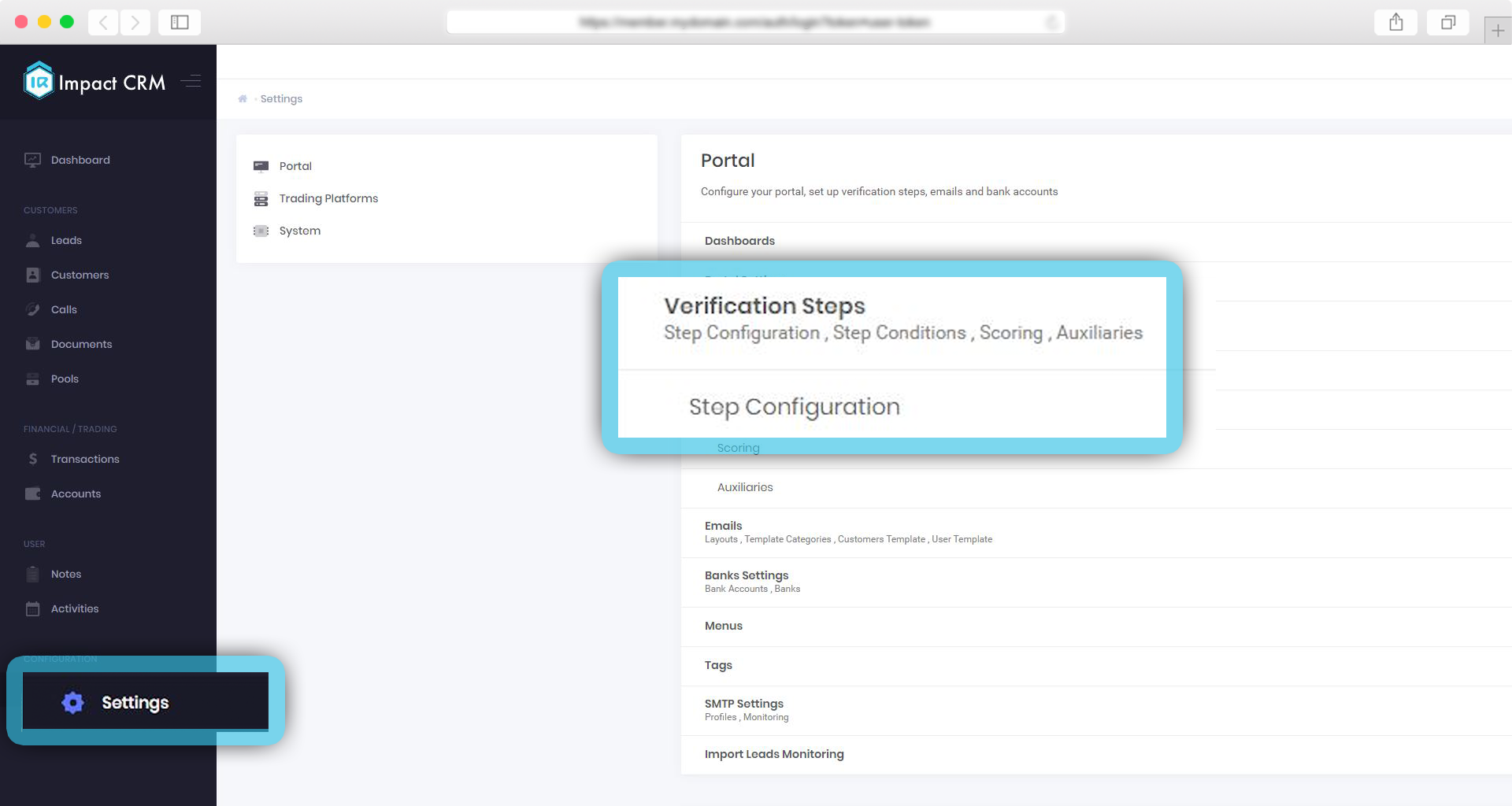
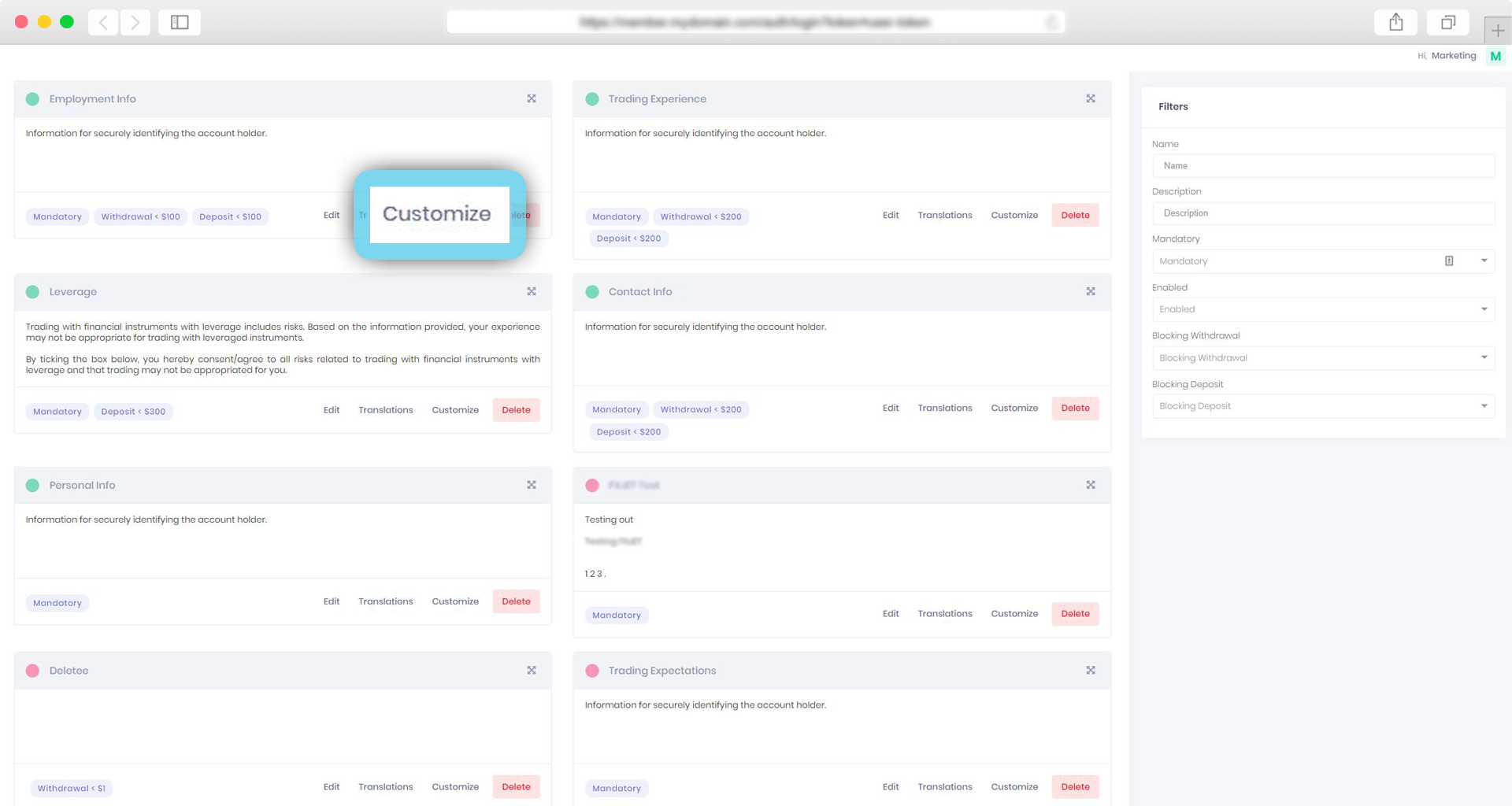
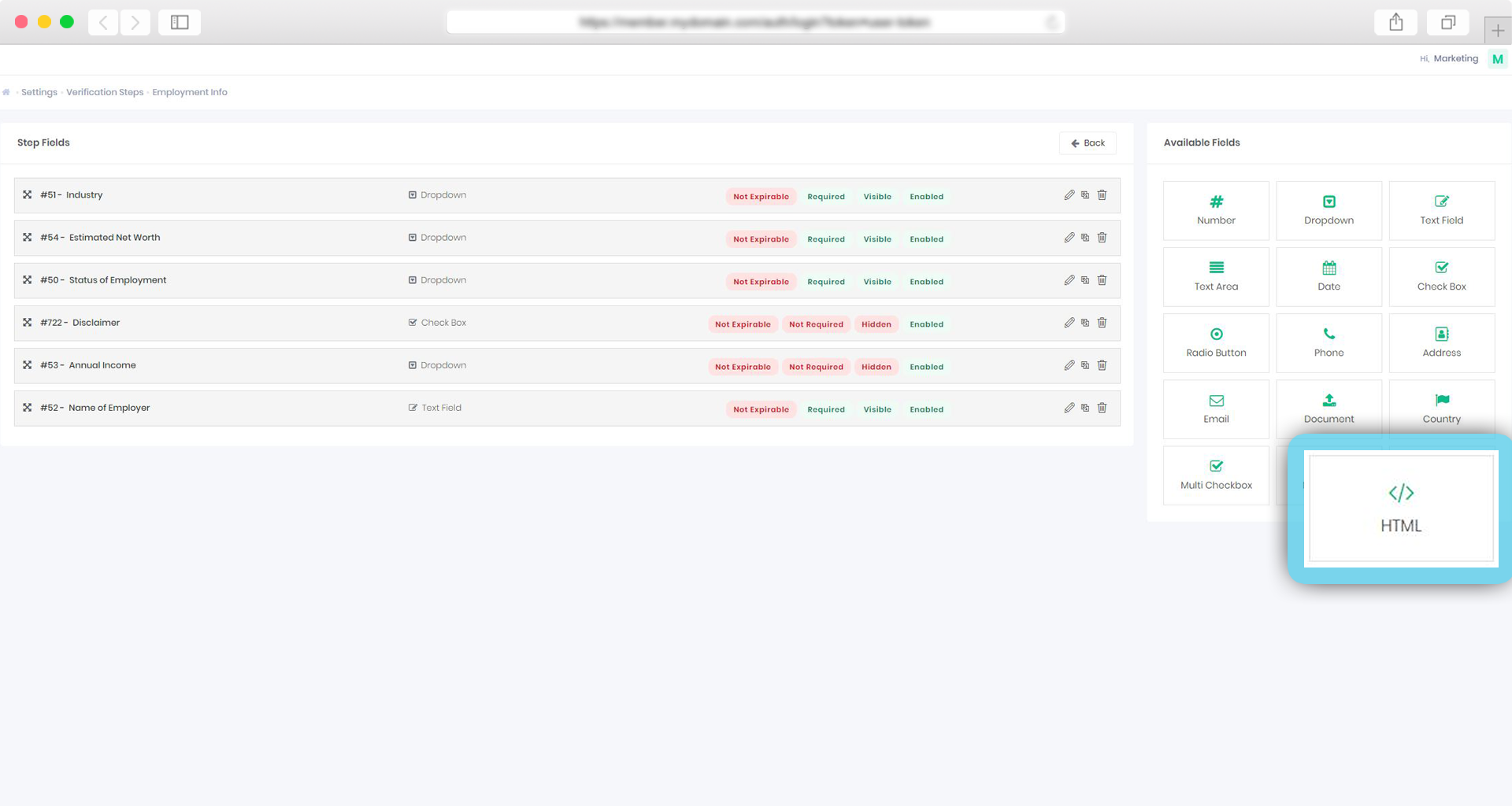
11. To accept cash payments
To accept cash payments from customers, follow the steps highlighted below.